Guide
What is a Private Browser?
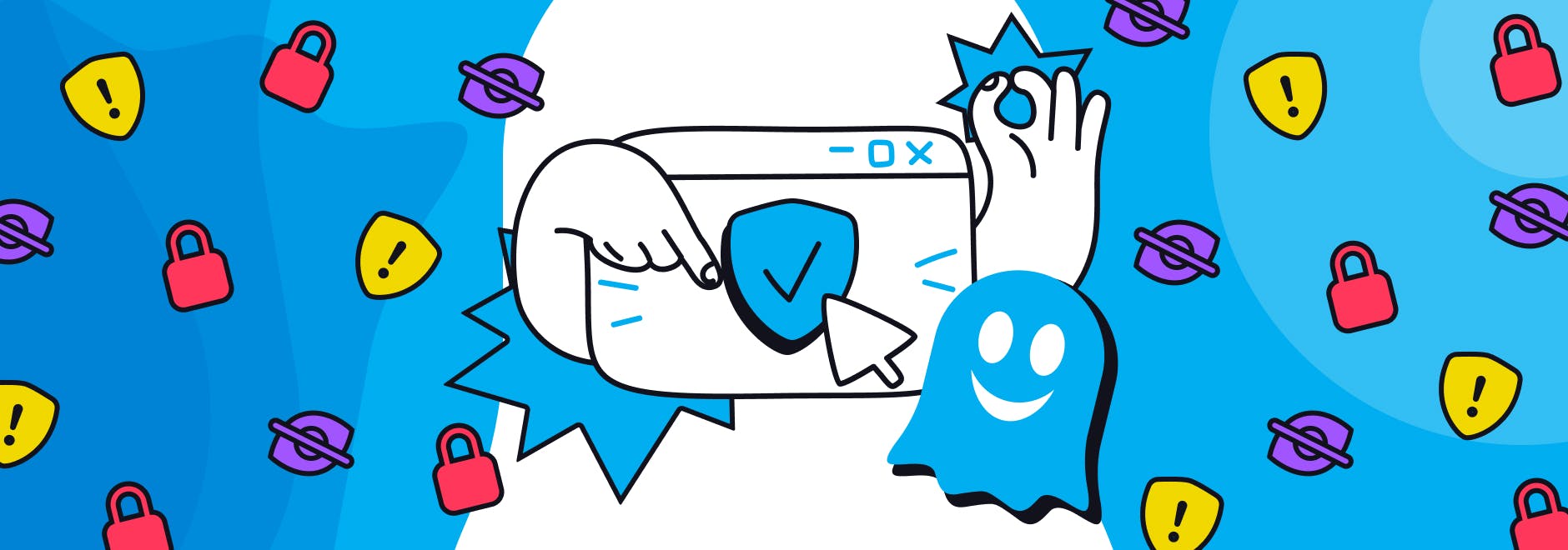
Note: The Ghostery Private Browser has been retired, but you can still enjoy privacy-first features with the Ghostery Tracker & Ad Blocker Extension.
What is a Private Browser?
A private web browser allows you to keep your browsing history, passwords, and other online activity private from others when using a shared device e.g. computer or iPad. Private browsing can also protect you from web tracking.
Private browsing statistics
More Internet users are switching to using private browsers and 46% of Americans have used private browsing, with 60% of millennials opting for anonymous web browsing. On the other hand, surveys also show that 33% of people have never heard about private browsing.
In this article, we will have an in-depth look at private browsing, including how to use a private browser and tips to stay safe online.
How does a private browser work?
When you use a private browser, your browser won't store a record of your search history or online activity e.g. the videos you watch or the forums you post in. The private browser also won't remember any usernames or passwords you’ve entered during your browsing session.
According to Google, some data, like cookies, may be remembered for the duration of the private browsing session but they will be deleted immediately when you close the privacy browser.
What are the benefits of private browsing?
The main benefit of using a private web browser is that it prevents your browser from storing data about you and keeps your Internet activity private from others who use the same computer or devices.
Tracking protection
Anonymous web browsing also provides some protection against cookie-based web tracking, although it doesn’t stop other applications on your devices from monitoring your browsing activity e.g. mobile apps and browser extensions.
When should I use a privacy browser?
You should always use a private browser if you want to protect your privacy online. However, there are certain situations when a private browser is essential.
Private browsing will keep your activities private when using a shared computer, researching sensitive topics, or accessing the internet in a public space. Another benefit of using a private browser is that it can help you keep your digital work and personal life separate and prevent the two from merging.
Another benefit of using a private browser is that it can help you keep your digital work and personal life separate and prevent the two from merging. Using different browsers for different activities will stop companies from storing or linking information as tracking cookies cannot follow between different browsers.
Downloading at least two different browsers will improve your privacy and help to keep your data safe when browsing the internet.
How to turn on private browsing in your browser
Google Chrome
There are two ways to turn on Incognito mode (private browsing) for Google Chrome:
- Click on the three dot menu button in the top-right corner of the Chrome browser window.
- Select New Incognito Window. You can also press Ctrl + Shift + N to open a new incognito window.
On Android, open the Chrome app and tap the three dot menu in the top-right, then select New Incognito tab.
Microsoft Edge
Edge follows the same methods as Chrome, except they call their private tabs “InPrivate” tabs.
- Open the Microsoft Edge browser and click on the three dot menu icon in the top right corner.
- Select "New InPrivate window" from the dropdown menu.
This will open a new private browsing window.
Apple Safari
There are different instructions for Safari depending on if you are on a desktop or mobile device.
On Mac:
- Open a new Safari window by clicking File in the menu bar.
- Select New Private Window.
On iPhone/iPad:
- Open the Safari app.
- Tap the tabs button at the bottom of the screen (depicted as two overlapping squares).
- Tap Private.
Mozilla Firefox
Open a window in incognito mode for Firefox is straightforward.
- Click the menu button (three horizontal lines) in the top right corner of the Firefox window.
- Select New Private Window.
This will open a new private browsing window.
Is private browsing really private?
Private browsing mode, often called “Incognito Mode,” prevents the browser from recording browsing history, cookies, and site data. This allows keeping browsing sessions separate from others using the same device.
However, private browsing mode does not make you anonymous online. Internet service providers, visited websites, and network administrators can still track activities.
Additionally, it does not shield you from web tracking technologies that don't store data in the browser.
While private browsing mode provides some privacy protections, it does not guarantee complete anonymity or prevent all online tracking.
The best browser for privacy
Choosing the best browser for privacy can be difficult when there are so many options available. Most people automatically choose popular browsers such as Chrome or Safari. However, these well-known browsers might not be as private as they first appear.
A secure browser that protects your privacy is a critical tool for anyone online. This is why it is important that you do your research and choose the best privacy browser for your needs.
What is the best private browser?
Research by ZDNet found that Brave is the best private browser overall, thanks to its privacy-enhancing settings with options to block third-party ad trackers, cookies, and fingerprinting.
Mozilla Firefox is next in line as one of the best browsers for privacy. The developer community considers Tor Browser to be the most private web browser on the market. Its only drawback is that it’s not particularly user-friendly, hence the browsing experience is often poor.
Firefox Total Cookie Protection
Firefox recently launched Total Cookie Protection by default for all users worldwide. The new update offers tracking protection by preventing companies from using cookies to track your activity online. Firefox also blocks fingerprinting which is another form of online tracking.
Click here to learn more about Firefox’s built-in fingerprint blockers.
This is Firefox’s strongest privacy protection to date, making Firefox one of the most secure and private main browsers available across Windows, Mac and Linux.
Does a private browser offer complete protection?
Most popular web browsers offer some kind of private browsing mode to help prevent websites from tracking your movements and activities online. For instance, Google Chrome offers incognito browsing mode and a built-in ad blocking tool (more of an ad limiting tool) that can be enabled.
Is private browsing safe?
However, using private browsing mode or even a private search engine doesn’t offer complete protection from web tracking. For instance, your employer can still see your online activity if you’re using a work computer and you can still download malware and viruses when using a private browser.
Most people would prefer a more secure browser and 64% of Americans would like their browser to offer greater protection of their privacy. Below, we will outline tips to improve the health of your digital identity and help you keep your online information safe.
Tips to stay safe online
Use a password manager
A password manager is a software program that is designed to manage online passwords and credentials. It makes it easy to use unique passwords for every account, without the need to actively remember them. You only need to remember one secure master password to unlock the vault of your password manager.
If you would like more information, read our recent blog: How Ghostery and Password Managers can Improve Data Security and Browsing Experience. You can also get an awesome password manager deal from Dashlane there.
Disable cookies in the browser
Cookies are extremely user-friendly as they track and store your information when you visit a website. However, websites can store your information and share it with third-party services without your knowledge.
When you delete cookies from your computer, you delete all information saved in your browser, including your settings, Internet preferences, and passwords. Deleting your cookies can be especially useful if you share your computer with other people and don’t want them to access your accounts or view your browsing history.
Read this guide for ways to block cookies in different browsers.
Avoid bad Internet habits
Many people develop bad Internet habits such as choosing easy passwords or using the same passwords for multiple accounts. Avoiding these habits is another simple way to improve your digital privacy and stay safe online.
How can I improve my online privacy when browsing the web?
Use a VPN
Using a VPN is the best option if you want greater online protection and anonymity when using the Internet. VPNs hide your IP address, cloak your location, and can bypass geographical restrictions on websites and media platforms.
Check out this blog for more information on VPNs and how they work alongside other private browsing tools like Ghostery’s browser extension. If you decide to use a VPN, we have a great NordVPN deal for you, which some folks at Ghostery love to use.
Install a privacy browser extension
Changing a browsing habit is difficult and many people forget to use private browsing when using the Internet. The good news is that extensions can turn your browser of choice into a secure privacy browser, ensuring that your data is safe at all times.
Ghostery: The ultimate browser extension to protect your privacy
In summary, Ghostery:
- blocks trackers on websites you visit
- blocks tracking on non-private search engines
- blocks ads on websites and non-private search engines
- prevents private data from leaving your browser
- prevents profiling
Why you should install a browser extension
Anonymous web browsing improves your digital privacy but it’s important to remember that no privacy browser is completely safe. While private browsing does keep others from seeing your internet activity, it doesn't provide complete privacy and you should take extra steps to stay safe online.
If you want additional privacy while browsing the web, you’ll need to use more sophisticated tools such as Ghostery’s privacy browser extension.
How Ghostery works
Ghostery detects invisible scripts and utilizes advanced algorithmic tracking prevention techniques to stop your personal information from leaving your browser.
You can use the Ghostery tracker blocker extension in your preferred browser or you can download Ghostery Private Browser our private browser fully loaded with the Ghostery Privacy Suite, to create a more secure and anonymous web browsing experience.
Get in touch to find out more
Installing Ghostery will help you take control of your online privacy and improve your data security when using a privacy browser. If you want to find out more about our privacy and data security-related browser extension, get in touch today.


