Guide
How to Increase Download Speed on Your PC
Key Points:
- Slow downloads can be frustrating, especially when accessing files, downloading software, or streaming. Identifying the causes of slow download speeds on your PC is crucial for improvement.
- You can take steps to optimize your internet performance and increase download speed. Learn how to fix slow internet for a faster, more efficient online experience.
Ghostery supports download speed increase by blocking ads and trackers, reducing data load on websites, which results in faster page loading and improved browsing performance.
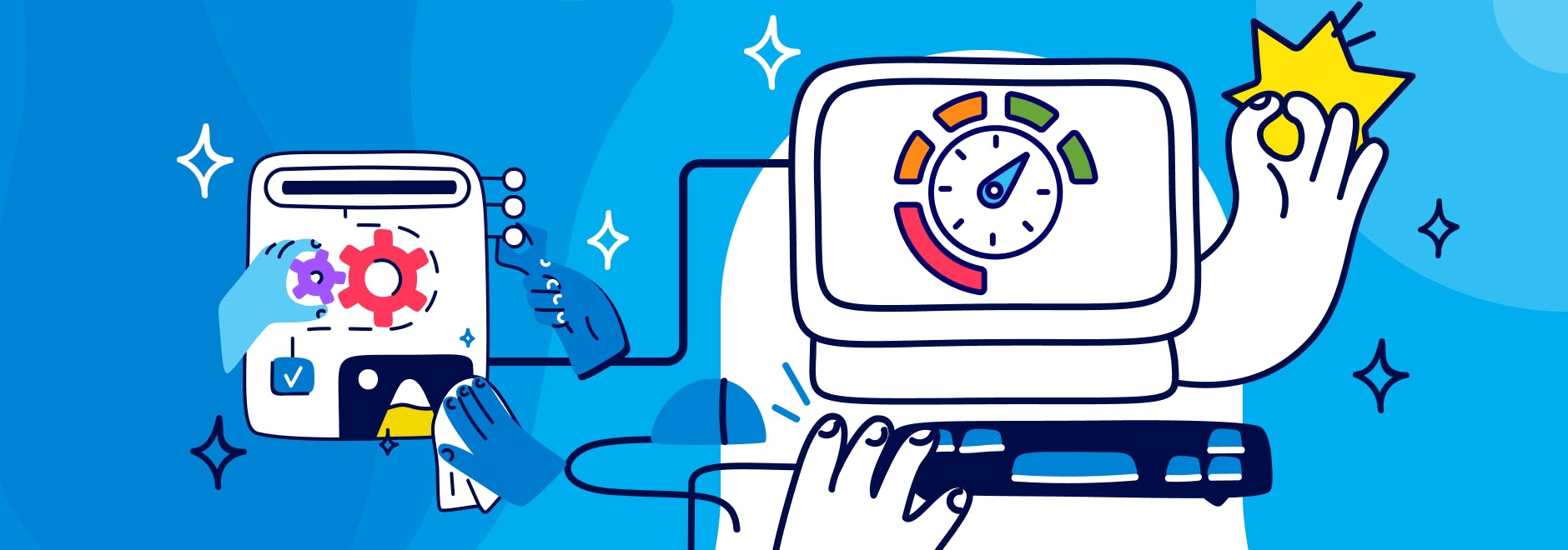
Understanding Download Speed
What is a good download speed? Download speed is the rate at which data is transferred from the internet to your device, typically measured in megabits per second (Mbps). The higher the Mbps, the faster the download. While 25 Mbps is considered a decent speed for most online activities, higher speeds are required for activities like 4K streaming or downloading large files.
However, many factors can cause slow downloads, such as your internet connection type, bandwidth limitations, or even upload speed. Internet speed is influenced by the type of connection you use (fiber optic, cable, or DSL) and your bandwidth, which is the maximum amount of data your connection can handle at one time. When your bandwidth is limited, or your connection is not optimized, you will experience slow download speed on PC.
Check Your Internet Connection to Get Started
Before diving into technical fixes, start by testing your current internet speed using an online tool like librespeed.org. A test provides a clear picture of your upload and download speed.
Interpreting Results
- Download Speed: The higher the number, the faster your internet will download files.
- Upload Speed: This measures how quickly data can be sent from your PC to the internet. While not directly related to downloads, poor upload speed can sometimes affect overall performance.
- Ping/Latency: This is a measure of delay in data transmission. Lower ping times are important for online gaming and video calls.
If you find that your speed is lower than expected, it’s time to increase download speed by following the strategies outlined below.
How to Increase Download Speed
Now that you’ve assessed your connection, here are practical steps to help you improve your download speed.
Optimize Your Network Settings
Adjusting network settings on your PC can make a significant difference in boosting your download speed. Here are some optimizations:
- Change DNS Servers: DNS servers are responsible for converting domain names into IP addresses. By switching to faster DNS servers like Cloudflare, you can improve both browsing and download speeds.
Use a Wired Connection
If you’re experiencing slow downloads on Wi-Fi, try switching to a wired Ethernet connection. Here’s why:
- Ethernet Benefits: A wired connection is more stable and faster than Wi-Fi. It eliminates signal interference and provides consistent speed.
- Setup: To use Ethernet, connect your PC directly to your router using an Ethernet cable. This is particularly helpful for large downloads or gaming, where stable speeds are essential.
Limit Background Applications
One common reason for slow download speed on PC is that other applications are consuming bandwidth in the background. Streaming services, cloud backups, and automatic updates can significantly impact your download speed.
- Check Task Manager: Use your Task Manager (Ctrl + Shift + Esc on Windows) to see which applications are using the most bandwidth. Close or disable any unnecessary apps.
- How to Fix Slow Internet: Limiting these applications can free up bandwidth, which will allow your downloads to proceed faster.
Update Hardware and Software
Outdated hardware and software can slow your download speed. Here's how to address this:
- Upgrade Your Router for the Latest Wi-Fi Standard: Ensure your router supports the latest Wi-Fi standards that match the devices you connect. For example, recent iPhones use Wi-Fi 7, but many routers may not yet support it. Upgrading to a compatible router can enhance network performance and speed, ensuring you make the most of newer devices’ capabilities.
- Software Updates: Make sure your computer’s operating system, browser, and network drivers are updated. These updates often include performance enhancements that can boost your download speeds.
How to Increase Browsing Speed
Improving your download speed is one thing, but you should also consider optimizing your general browsing experience. Here are some tips:
Use an Adblocker like Ghostery
Adblockers like our own Ghostery Tracker & Ad Blocker increase browsing speed by preventing ads from loading on web pages.
By blocking ads, trackers, and other unnecessary elements from loading on websites an ad blocker reduces the amount of data that needs to be loaded when you visit a webpage. Ads and trackers consume bandwidth and require additional data to load, which can slow down your browsing experience.
By preventing these elements from loading, Ghostery Tracker & Ad Blocker reduces the data load on each page, allowing your browser to retrieve the main content more quickly. This leads to faster page load times, less strain on your internet connection, and ultimately improves your overall download and browsing speed. Additionally, it helps enhance privacy and security.
Use a VPN
Sometimes, using a Virtual Private Network (VPN) can help increase download speed, especially if your internet service provider (ISP) is throttling your connection.
- How VPN Helps: A VPN like ProtonVPN encrypts your traffic, making it harder for your ISP to throttle your speed based on your usage. Choose a VPN provider known for fast servers to ensure it doesn’t slow you down. Learn here how Ghostery and VPNs complement each other in speeding up your browsing experience and protecting your privacy.
- Setup: Install a VPN and connect to a server close to your location for optimal speeds. This can sometimes bypass throttling and improve download speeds.
By following these tips, you can learn how to fix slow internet and increase download speed on your PC. Whether it’s upgrading your hardware, adjusting network settings, or limiting background apps, there are plenty of ways to ensure your internet connection is running at its best.
Have questions? Get in touch. We’re always happy to help.


